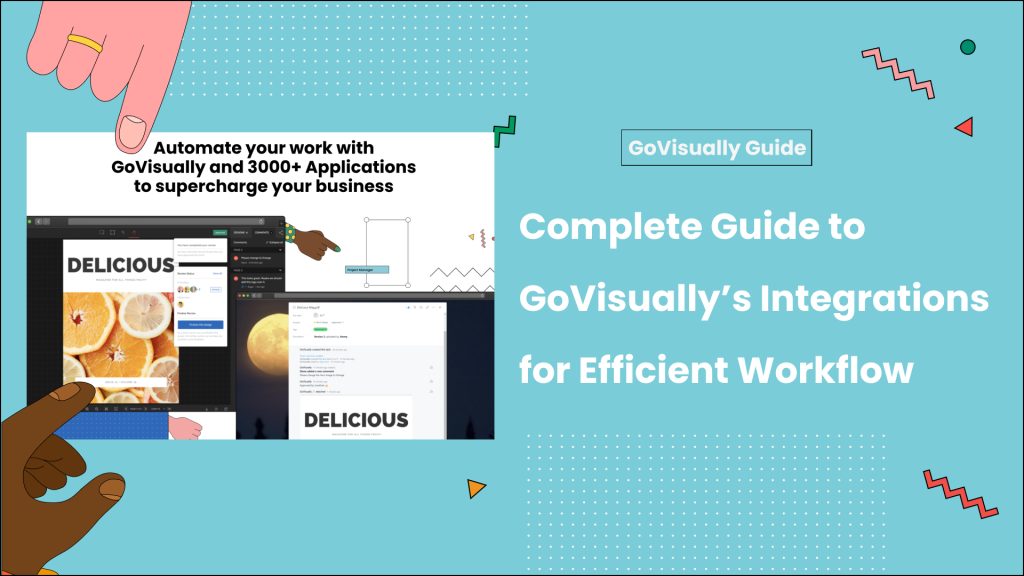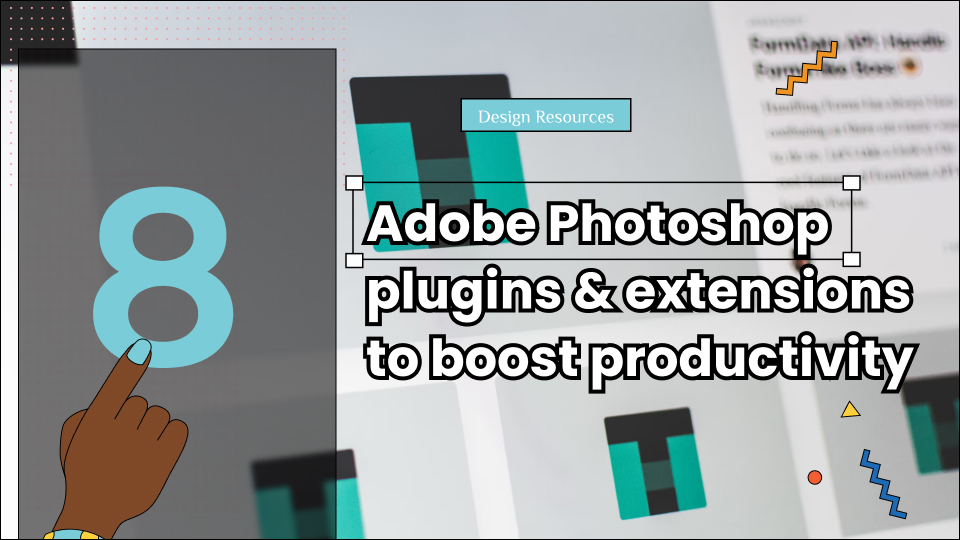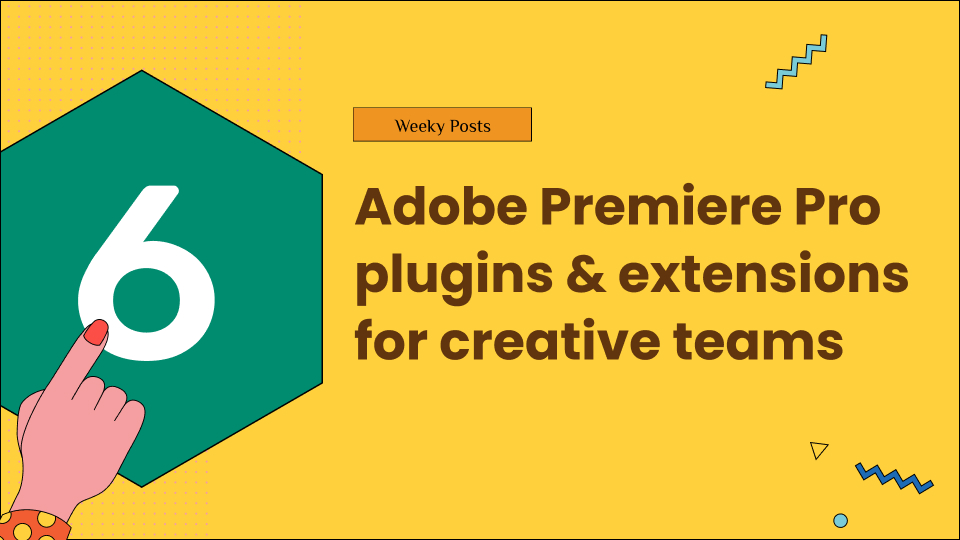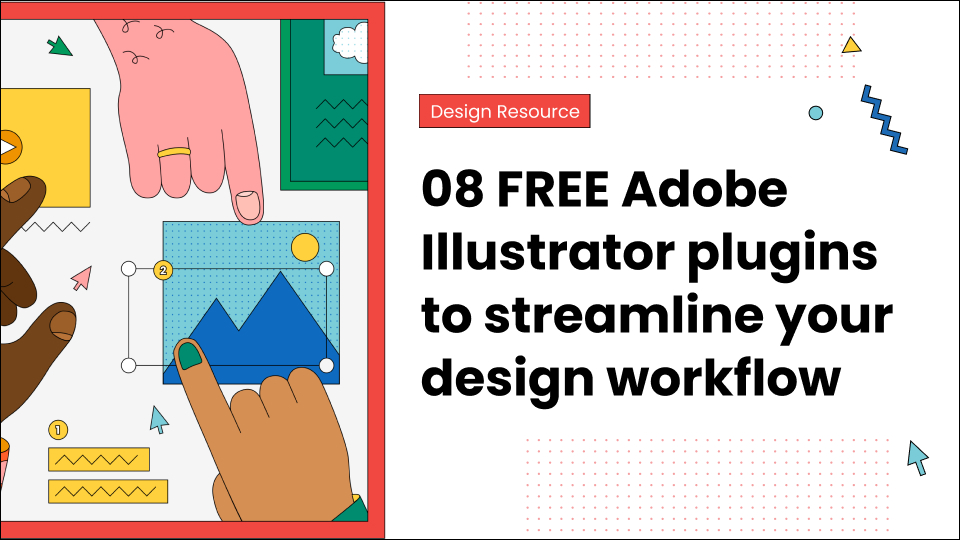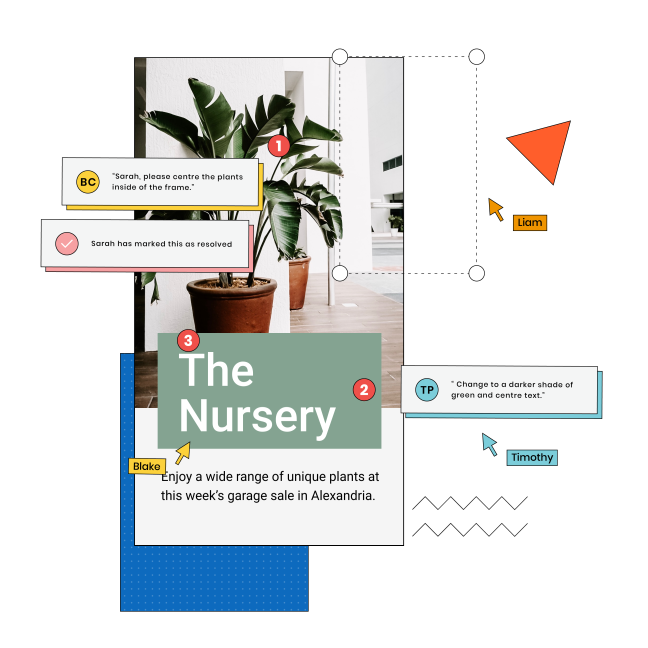Struggling with fragmentation of work and communication across multiple platforms? You’re not the only one. Many of our clients feel frustrated from using multiple tools for designing, communication and project management. We understand in your position, time is an asset, and it can’t be spent juggling from one platform to another.
And that’s why you should go through this guide. Here, we have covered almost all the GoVisually integrations categorized based on usage— project management, design tools, communication tools, etc. Further you will also find integration based on roles— designers, project managers, etc.
This guide is extremely helpful in consolidating your work across multiple platforms into a single software solution. Here you go!
Table of Contents
Key Integrations Offered by GoVisually
GoVisually offers 7000+ integrations, and we’re not even exaggerating; check it out here. So, as a product manager, designer, marketing manager, etc., you can streamline your entire review and approval process with just one tool, GoVisually. Our platform allows you seamless design review processes, enabling quicker feedback, improved collaboration, and faster project turnarounds.
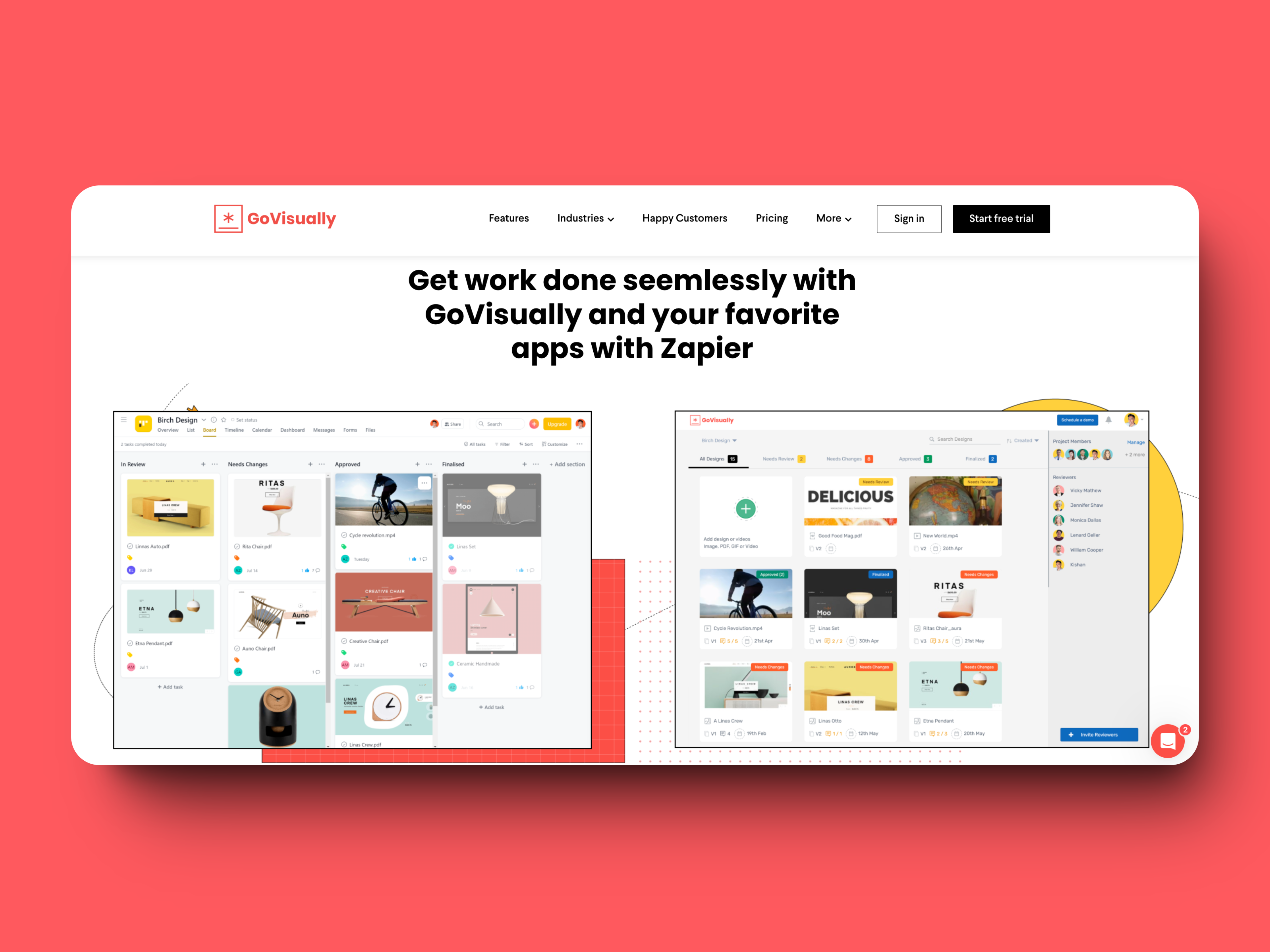
We have categorized key integrations into two categories— direct integrations & plugins.
Direct Integrations
- Adobe Creative Cloud Extension/Plugin
- Slack
- Asana
Plugins (via Zapier)
- ClickUp
- Trello
- Monday.com
- Google Sheets
- Teamwork
- Gmail
- Monday.com
- Microsoft Teams
Our clients have saved hours of manual work by automating their work through these plugins. Build an automated ecosystem for your clients and team today.
How do these integrations work?
GoVisually integrations are designed to connect multiple tools and platforms directly within the GoVisually ecosystem to keep the process aligned. This connectivity allows users to perform multiple functions without leaving the GoVisually interface. For example;
- Design Tools: Users can upload files directly from Adobe Creative Cloud or Sketch for review.
- Project Management Tools: Sync tasks and deadlines from Asana or Trello, enabling seamless project tracking.
- Communication Tools: Receive real-time notifications and collaborate directly via Slack or Microsoft Teams.
- File Storage: Access, share, and store files effortlessly through Google Drive or Dropbox.
- Marketing Tools: Link marketing tools like HubSpot for streamlined asset review and campaign management.
Detailed Walkthrough of Popular Integrations
1. Slack Integration
Using slack integration, you can get instant notifications from GoVisually into your Slack channel. For example, when the reviewer leaves a comment or changes proof status, the notification will slide into your Slack channel and show as pop up instantly.
Setup Instructions
- Go to Integrations: Access the “Integrations” section in GoVisually.
- Select Slack: Click on the Slack logo.
- Authorize GoVisually: Sign in to your Slack workspace and authorize GoVisually to post notifications.
- Configure Channels: Choose which Slack channels will receive GoVisually notifications.
For more elaborated steps with images, check out our Slack integration guide.
How is it helpful?
Here’s why you should use Slack integration in your review process;
1. Real-Time Collaboration: Your team can receive instant notification pop-ups about design updates or feedback. This enhances communication and collaboration on the project.
2. Faster Feedback Loops: Immediate alerts help expedite the review and approval process. This helps prevent constant feedback loops, which are usually faced during long email chains.
2. Asana Integration
Setup Instructions
- Add GoVisually to your Asana project.
- In Asana, open a project and select ‘Customize’.
- Find and add the GoVisually app to your project.
- Copy the proof’s sharing link and paste it into Asana.
- Open the task in Asana and use the integration with GoVisually to paste the share link.
- Under each task, you’ll find GoVisually’s integration.
- Now, paste the GoVisually sharing link after selecting “Attach GoVisually Resource.”
- Press the “add“ button.
- The proof status, versions, and comment count are now displayed on the widget; clicking the widget links to the proof.
Still, have any doubts? Check out our Asana integration guide to see how each step can be followed through image explanation.
How is it helpful?
1. Automated Task Delegation: By connecting GoVisually to Asana you can automate the major information back and forth. GoVisually brings designs, creative assets, feedback, version histories, and much more inside Asana. This integration will make your workflow extremely smooth.
2. Eliminate Manual Efforts: Our integration will automatically update GoVisually tasks in Asana. Your team can receive automated lists & tags, mark tasks, and much more. This integration will help your team save significant time.
3. Automate Workflow Updates: GoVisually sends links to each new feedback, comment, and revision directly to Asana. Finalized files can then be attached to tasks on Asana. Ultimately giving you a quick overview of proof status.
3. Adobe Creative Cloud Extension/Plugin
Setup Instructions
You can find the plugin by installing the GoVisually extension in the Adobe Creative Cloud Desktop app. To access GoVisually, open a new project and go to Window > Extensions. Use GoVisually to streamline your processes and improve your creative process.
Learn how to install the Adobe Creative Cloud extension through our YouTube Tutorial in under one minute.
How is it helpful?
1. Connect all your apps in one click: With GoVisually’s Adobe Creative Cloud plugin, you can modify, receive comments, and make revisions without ever leaving Adobe Creative Cloud. It integrates with all of your Adobe apps through just one-click.
2. Improve work delegation: With the help of this integration plugin, working with GoVisually can be productive and time-saving. You can collaborate on a variety of assets, manage feedback and approvals in one place, set deadlines, share automated feedback in GoVisually proofing cycle, and notify the collaborates about it in real-time.
Tailored Use Cases for Different Professionals
Want to know how GoVisually fits the best for your role? We have listed down the job roles that benefit the most and learned the practical use cases of our software.
1. For Designers
- Streamlined Review Process: Integrations like Adobe Creative Cloud allow designers to upload and receive feedback on their designs directly from the tools they use daily, speeding up the iteration process.
- Improved File Management: With Google Drive and Dropbox integrations, designers can organize and retrieve their files effortlessly, ensuring they always have the latest versions at hand.
- Team Collaboration: With GoVisually’s intuitive dashboards, you can check the proof status in a single overview. This feature is useful for projects with multiple collaborators and designers. You can set a deadline or share the pending proofs with the designers immediately, speeding up the entire process.
- Review Multi-Format Creative Assets: Designers work on multiple file formats, and GoVisually is just the right and most user-friendly tool to work on multiple design formats. It supports PDFs, images, vector files, videos, etc. You can review, annotate, give feedback, and manage your design project in all aspects with just one tool.
2. For Product Managers
- Project Tracking: Integrations with Asana and Trello help product managers keep track of design reviews and project timelines, ensuring that everything stays on schedule.
- Feedback Management: Using tools like Slack, product managers can aggregate feedback from various stakeholders, making it easier to prioritize and implement changes.
- Share Real-Time Project Status: Product managers can manage all their design projects within GoVisually. They can review files, approve statuses instantly, and provide feedback while also sharing the review status with collaborators in real-time.
- Create Private Comments: Product Managers can also create private comments for the specific collaborates for any confidential design asset.
- Tracking the progress: You can see if any team member is off-track and notify them to complete the pending proofs. This ensures your team is productive and meets deadlines.
3. For Marketing Managers
- Campaign Management: HubSpot Mailchimp, among other integrations, ensures that marketing materials are reviewed and approved on time, keeping campaigns on track.
- Collaborative Review: Real-time communication tools like Slack enhance collaboration between designers, content creators, and marketing teams.
- Centralized Asset Management: Using GoVisually, Marketing Managers can easily store their brand assets like logos, photos and other documents in one place. Once the project is created, integrate the design software and create a proof cycle to approve the design simultaneously. This will ensure all members have access to up-to-date brand materials.
- Maintaining Central Repository: GoVisually acts as a central repository for organizing, accessing, and reviewing all brand assets and guidelines. The collaborative tool provides efficient version control, allowing clear identification of assets while maintaining granular access controls for team members and partners.
4. For Label and Packaging Designers
- Precision and Compliance: Integrations facilitate collaborative reviews, helping designers ensure that labels and packaging designs meet all regulatory standards.
- Version Control: Managing multiple design versions becomes straightforward with file storage integrations, keeping all iterations organized and accessible.
For Packaging and Label Managers
- Project Coordination: Overseeing design and approval workflows for packaging and labels is streamlined through project management integrations.
- Quality Assurance: Rigorous review processes supported by GoVisually integrations help maintain high standards for packaging and labeling.
- Improve Workflow Efficiency: Packaging and Label Managers often struggle to improve an organization’s workflow efficiency. So, with GoVisually, you can organize projects using features version control and history, automated deadline reminders, instant notifications, etc.
- Centralized Hub: With the release of the latest feature, Smartnotes in GoVisually, the platform offers a unified platform for project management, creative collaboration, and client communication. This integration increases overall productivity by reducing the need for different tools.
Want to create a streamlined workflow ecosystem? Book a demo with us and find out GoVisually’s use cases for your job role.
Best Practices for Using Integrations Effectively
1. Centralizing Feedback
To avoid scattered feedback, use GoVisually’s integrations to consolidate comments and suggestions from different platforms. For example, you can use these integrations to receive all project-related feedback in Slack and organize it within Asana for actionable insights.
2. Automating Workflow
Leverage integrations to automate routine tasks. Sync deadlines from Asana with GoVisually to automatically update task statuses as design reviews progress. Use Adobe Creative Cloud to automate the uploading of design iterations directly to GoVisually.
3. Keeping Teams Aligned
Ensure all team members are in sync by using communication tools like Slack or Microsoft Teams to send real-time updates about design changes, feedback, and approvals. This helps in keeping everyone informed and aligned with project goals.
4. Troubleshooting and Support
Common Issues
- Integration Authorization Failures: Ensure that you have the necessary permissions and that you’re logged into the correct accounts when authorizing integrations.
- Sync Errors: Regularly check for updates and resync integrations if there are discrepancies in data or project statuses.
- File Access Issues: Verify that your connected file storage services have the appropriate sharing settings to allow GoVisually to access and retrieve files.
Need Our Help?
Visit the GoVisually’s Help Center for other users and find solutions to common problems.