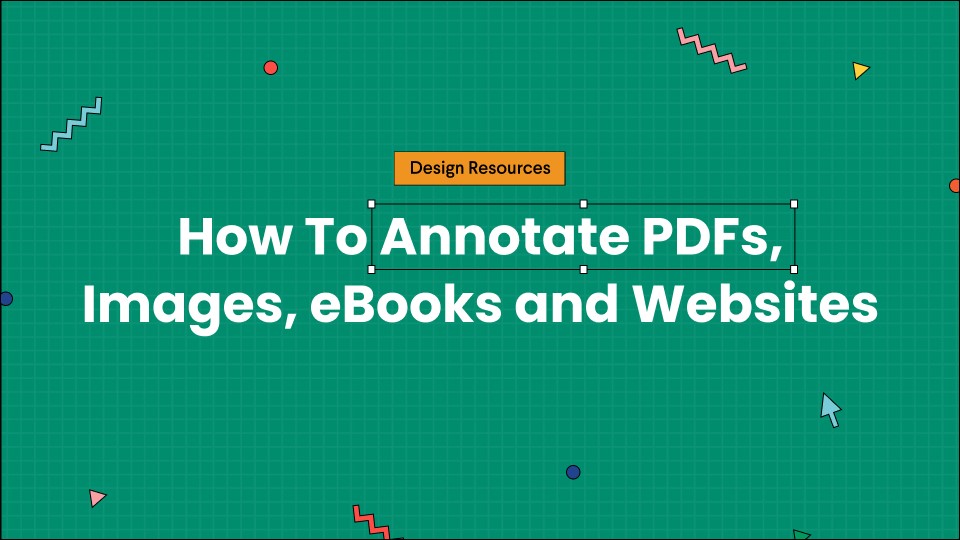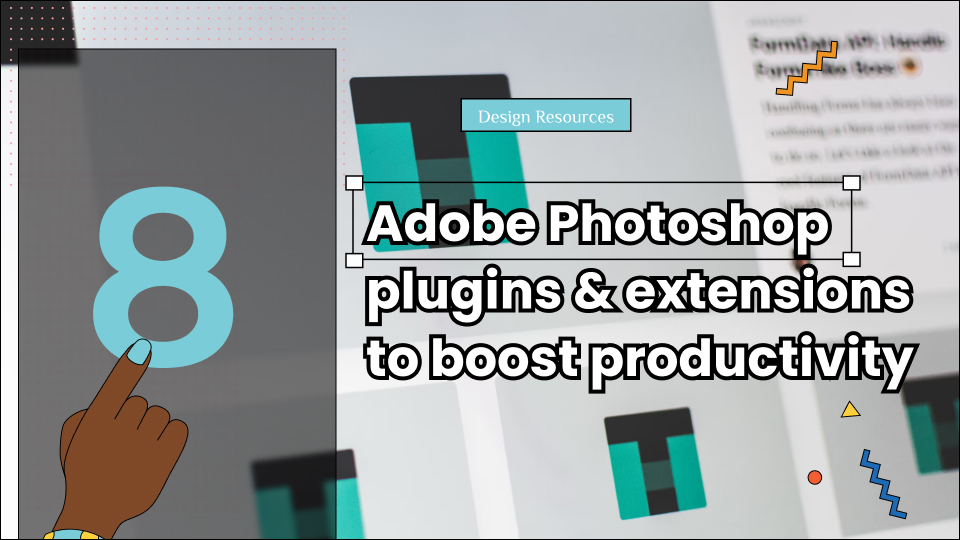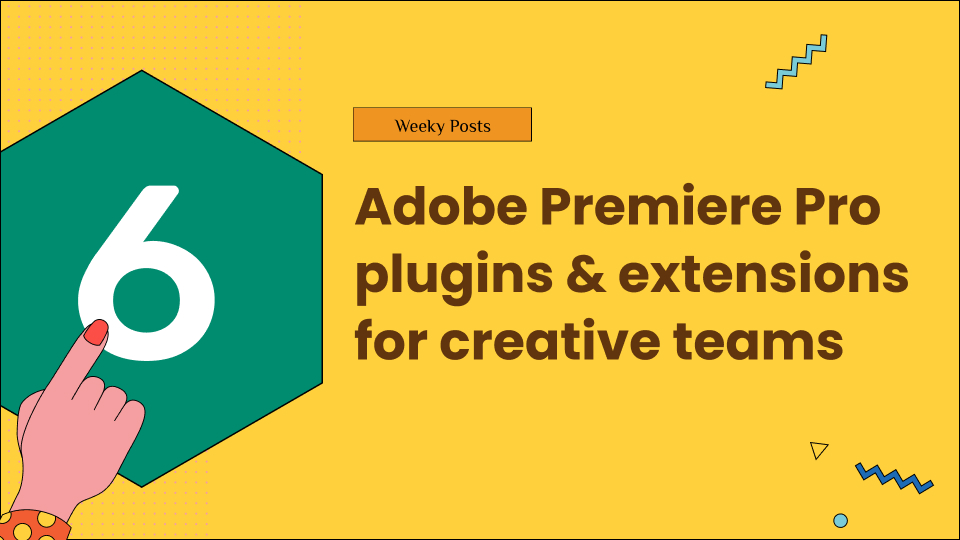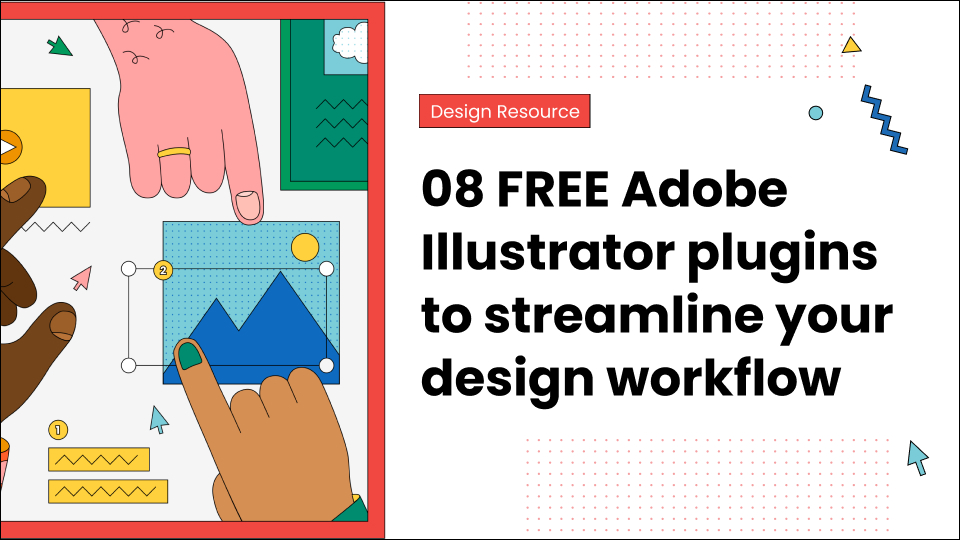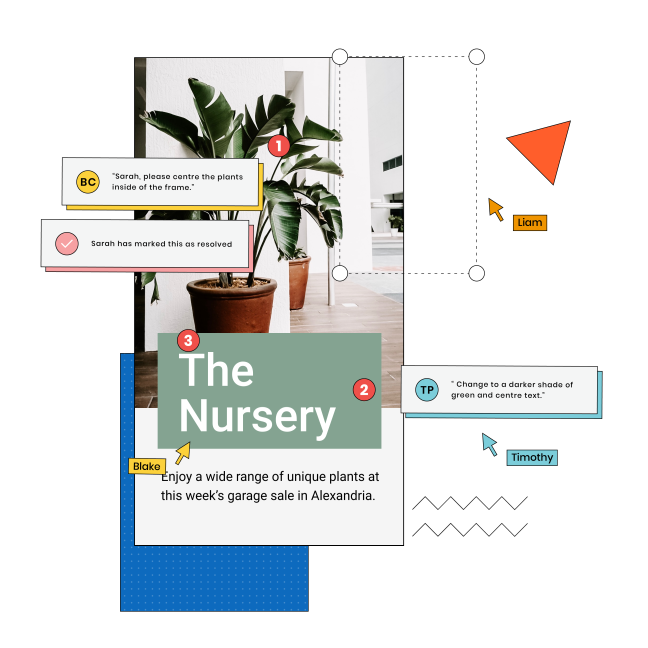One of the biggest questions that we’re forced to ask as digital content consumers is how to annotate PDFs, eBooks, websites, and digital content?
Suppose you’ve started reading a fascinating book and want to mark some of the quotations you liked or raise a few questions; how do you do that? Similarly, suppose that you’re going through a website and need to mark a few important things so you can share them with your remote team?
How do you do that?
Well, you start with annotation. Annotation helps you mark the important points that you want to remember later. Annotations help you mark digital assets without tarnishing them or going through an elaborate procedure to do so.
Still confused about what annotation is or how to annotate PDFs, websites, and eBooks online?
Here’s a simple guide to understanding annotations and how they can be used on various mediums.
Table of Contents
What is annotation exactly?
Let’s start with the question you must be wondering about!
In simple terms, annotations mean, ‘marking a sentence, a paragraph, a page or anything else along the same lines.”
There are several different markup tools that individuals can use to annotate what they are reading. They can highlight it, flag it with other symbols, draw various shapes around it, and put up a Post-It note. If the content is digital, you can flag it with a symbol and even add a comment next to the line you liked.
Annotation is the same on all the mediums, and the only difference is in the tools used to make them look different.
So, how are annotations helpful, if at all?
When we read something, we’re likely to narrate it to ourselves so we can remember it later. So while doing so, annotations can help you with one or all of the following things:
- Improving your reading comprehension.
- You can easily mark down all the possible reactions and then connect the ideas to have a better concept.
- Allows you to mark all the important points as you go forward, so you do not have to go back and read it all over again.
- It gives you a chance to visualize better all the information you annotated.
- It also helps with remote collaboration.
In simple terms, to make sure that you understand and remember all the information you are reading, you must use annotations. Not just this, but with annotations, you can go back and understand what you failed to understand before, later.
Most importantly, annotations are a great way of collaborating with your remote team effortlessly!
However, do keep in mind that if you start annotating unnecessarily, it can kill the purpose. So, do not annotate a lot. Remember, annotation is only effective when you do it with purpose.
Underlining and highlighting everything too much can cause a problem and lose its cause.
To help you, we have created a guide; read it to know how to annotate PDFs and other different kinds of digital assets.
Annotations in iBooks
iBooks is an apple default ebook reader and provides you with one of the best reading experiences. If you know how to use kindle, then it is pretty similar to that; you can easily choose to change the color of the highlighter and also add notes.
Changing the color of the highlighter is useful; you can divide which color presents which thing and easily use them to avoid confusion of any kind.
Moreover, you can also underline the text. If you want to use annotations, follow these steps:
- Open the book that you want to read with iBook.
- Drag your fingers across the text that you want to highlight. It can be some words, a complete sentence, or even a paragraph.
- You can now use the selection to display the annotation toolbar. You can now choose the color that you like for highlight or for underlining. With the options present, you can choose to add a sticky note as well if you want.
- Now you can tap the menu icon, go to the Notes tab and review all the notes and highlights you made.
Annotations in Mobile Kindle Application
Now you know how to annotate in iBooks. It is not very different from Kindle. Just like in iBook, you have to drag your fingers across the text to highlight it. Kindle mobile version works the same on android and iOS.
- Open up the kindle app and tap on the book that you want to read.
- Start dragging your fingers around the words that you want to highlight.
- When you lift your fingers from the screen, a highlighting toolbar appears on the screen.
- You cannot choose a color for highlight in Kindle Paperwhite, but with the Kindle application version, you can do that and later click the Copy or the Notes icon to add your comments. After you are done entering your thoughts, remember to press Save.
- You can also view all of your notes and highlights by going to the Amazon Kindle account page.
Annotating in Google Play Books
The method used in Google Play Books is similar to the iBook app. Highlight and add as many notes that you want to add through the application.
Annotating a PDF document
Readers now usually tend to read PDF documents as it is a more convenient and shared format for many. Therefore, annotation is now a common feature among many pdf readers and offers different tools to help you with it on both macOS and windows.
Annotating on Mac
The preview app on the Mac is handy and offers a lot of various features. An add-on is that you can even create more pdfs, merge, and even spilt pdfs as you like. You can even use it for yourself or even for others to provide an obvious idea.
- Either select the sketch pen icon on the top right corner or go to View and then Show Markup Toolbar.
- Now you can use the selection and the various tools to annotate. Do whatever way suits you, either type, draw shapes, sign, add notes, sketch, or even change the document’s entire format.
- Do remember to click “Done” after you are finished with annotating in the PDF.
Annotate on Windows 10
Surprisingly Microsft edge was the first browser that allowed PDF annotations. The creators then updated the software and added more tools to help with the annotations with highlights and notes. There is an ‘inking’ feature that allows you to annotate PDFs and websites, and EPUBs. However, the inking feature works best for touch screens.
- Open a document with Microsoft Edge by clicking on the various options.
- The annotation menu appears when you highlight the text on display. Now you can choose the tool you want, change the color of the highlighter and even use the “Cortana” button to research the particular words or phrases.
- If you wish to use the inking feature, then click on the “Add notes” button present on the menu. Then select the Ballpoint pen, Text highlighter, Eraser, or even the Touch Writing tool so you can mark up the pdf. You also have the liberty to choose the color from the palette that is available under the Ballpoint pen icon.
There are already many new and advanced software that can be used for browsing, but the edge helps annotations.
Annotate PDFs and Creative Assets with GoVisually
Annotation can be considered as a handy tool to help in learning and research, and it does not matter if you are doing it as an idle reader or as proper research; it is for everyone and is very useful in keeping reminders and helps you to go back to a particular point.
Now if you’re looking for a software or online proofing tool, you have just hit the jackpot!
GoVisually is the #1 proofing software for PDF annotations and reviewing creative assets. And we’re not just saying that – we recently hit a million successful proofs through GoVisually, and that’s just the beginning!
If you want to include more people in your reviewing process or you want to share a specific annotation on a PDF with your friends or colleagues, try GoVisually today for faster and better results.