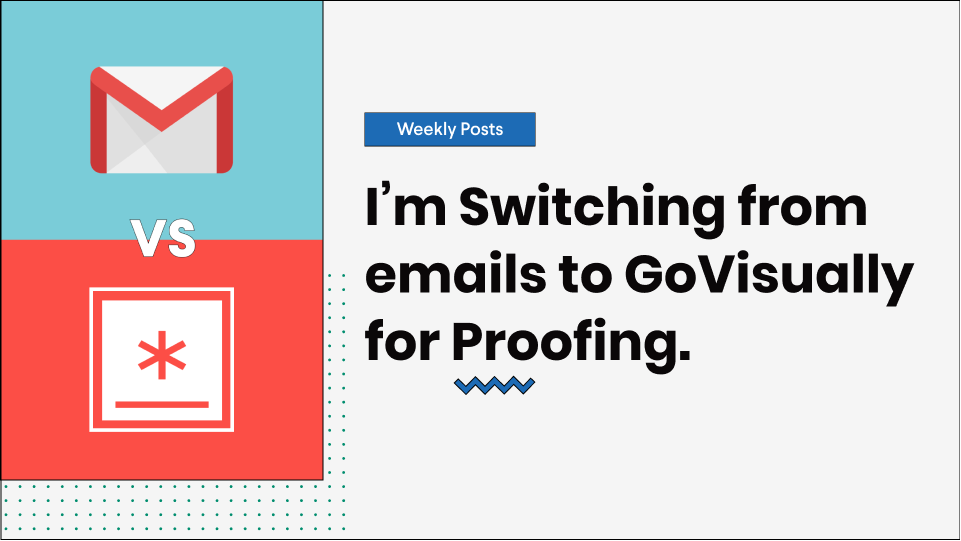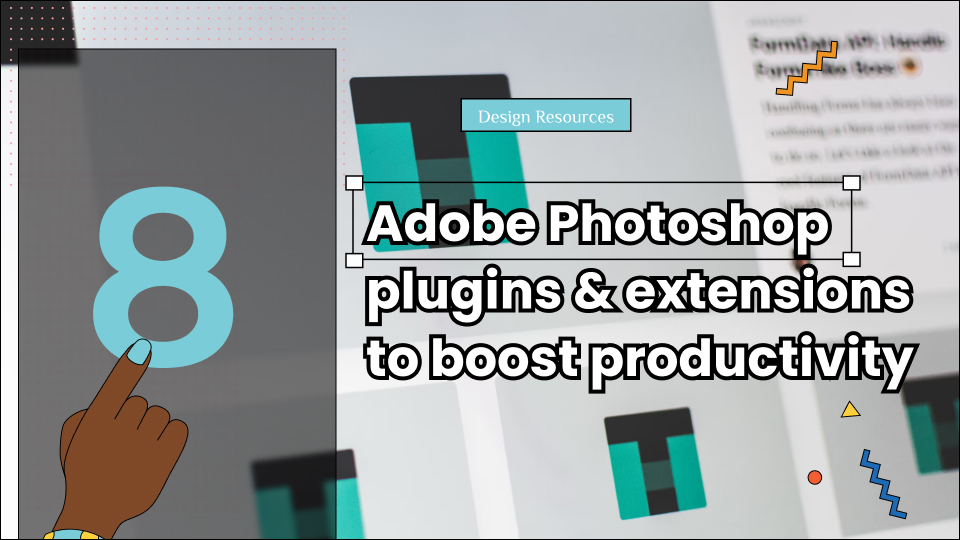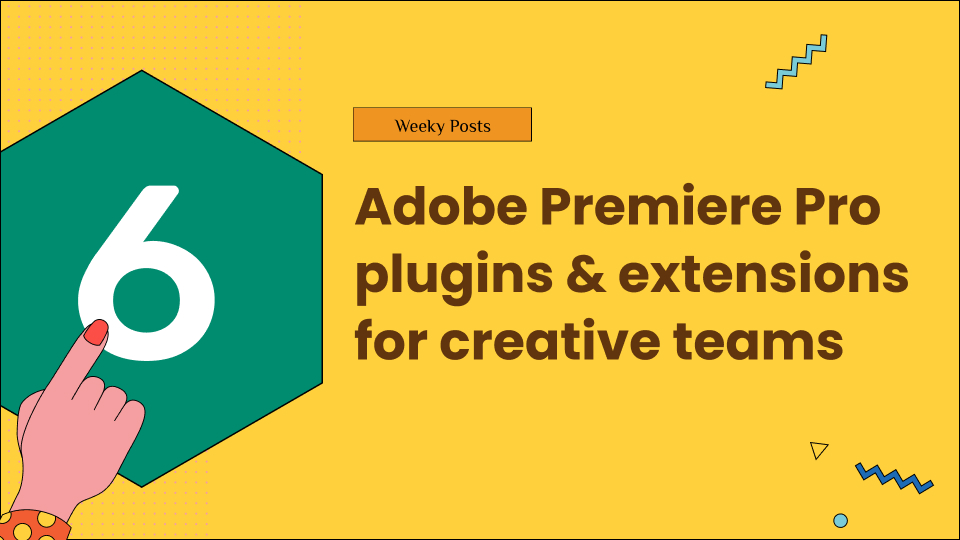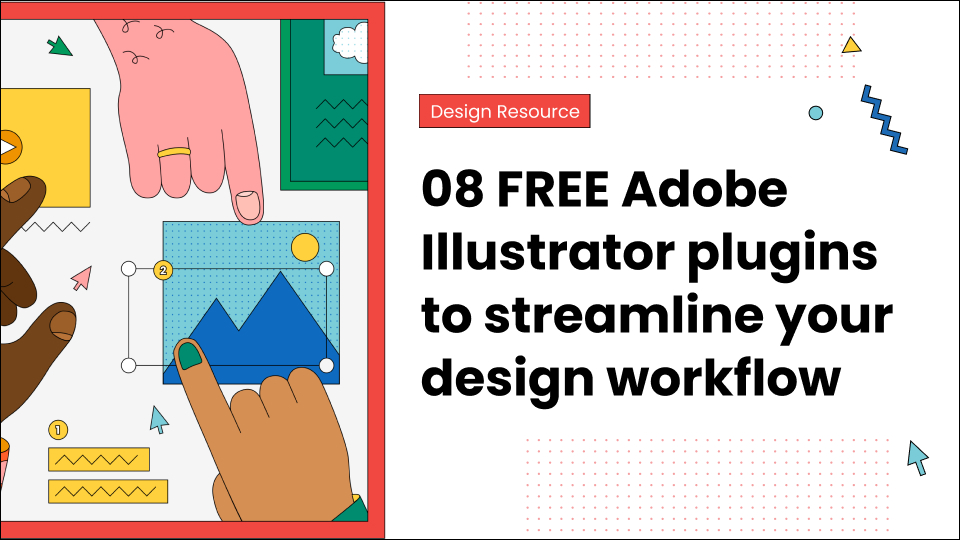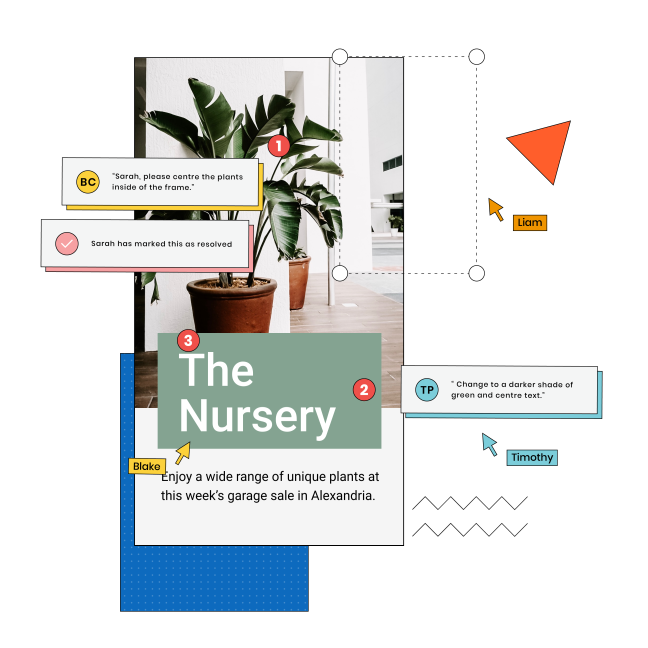Now that it’s been a while since I switched from Dropbox to GoVisually, I thought I’d try going back to something basic, emails! There is so much debate on what proofing tool to use for efficient results. It makes me wonder why did we ever move away from such an easy and accessible solution in the first place.
If you have been wondering the same and thinking what has really changed in online proofing, then you’ve come to the right place because I’ll be discussing why I switched from emails to GoVisually for proofing.
Let’s look at the reasons together.
Table of Contents
The Experiment
For our experiment, I’ll try reviewing a 2 page PDF brochure in GoVisually and using emails through Gmail to test the features and see which solution ends up more efficient.
Let’s say, it’s a brochure for my friend Joanna’s new wellness centre. So, I’ve sat down on a call (because it’s 2020, social distancing!) with Joanna to discuss her design ideas and requirements for the brochure.
As I design the brochure and review it with Joanna and her team, I will let you know my comparison.
I will use the following criteria to compare the two tools:
- Cost
- Interface
- Sharing design for review
- Getting feedback from the client
- Getting approvals
- Comparing revisions of the design
- Delivering the final design
Let’s kick things off by comparing what kind of bills we gotta throw for these tools:
Cost
Gmail:
Well, Gmail is free to use, unless you have a GSuite subscription, but I’ll let that pass. I’ll able to use the personal account to finish this project.
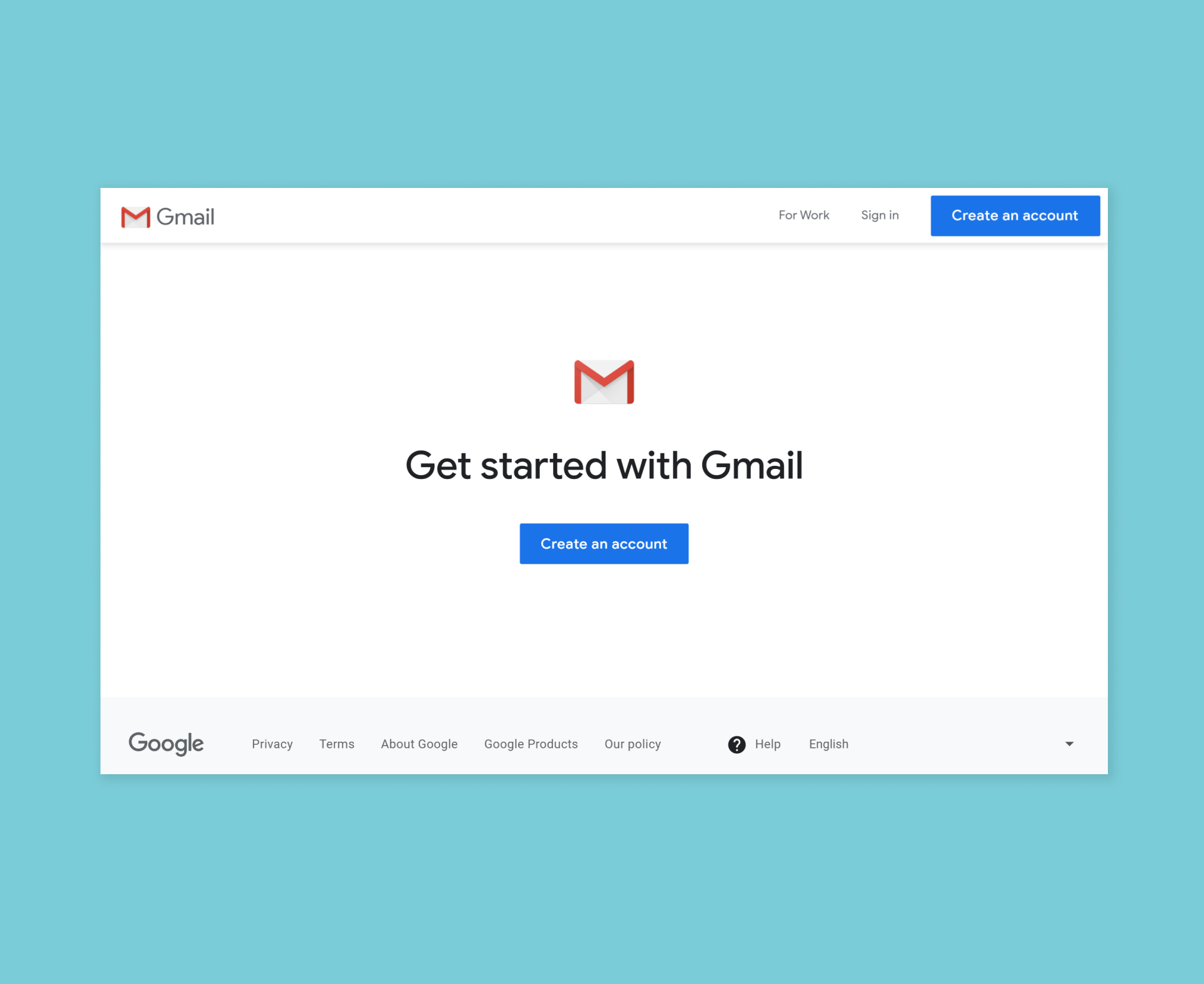
GoVisually:
It’s a paid software starting from $10-$25 per user/month depending on the plan. I’m just going to use the 1 week free trial for this project. That should give me enough time to complete this project and decide if I should subscribe. The free trial gives access to almost all features and I can invite multiple reviewers to leave feedback without additional cost.
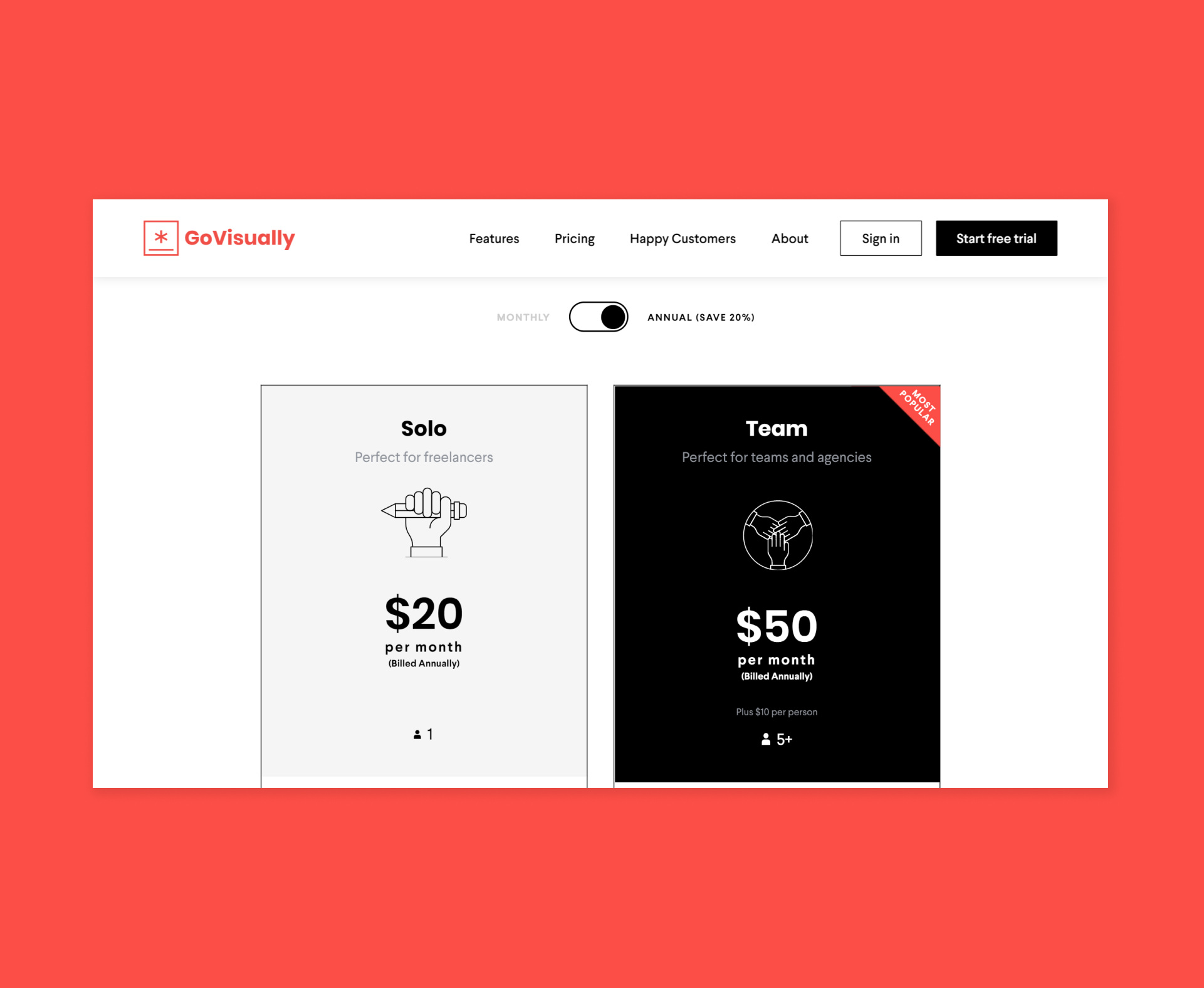
Interface
Gmail:
Gmail is great, it has all of my emails in one place. But this kind of makes it hard to sort between important projects and other emails too 😓
On the plus side, Gmail is connected to other Google software like hangouts, calendar, Keep, Tasks. This can help me streamline the process a bit and help me keep track of things.
Oh, and I can tag/star important emails so that I can filter them out when needed.
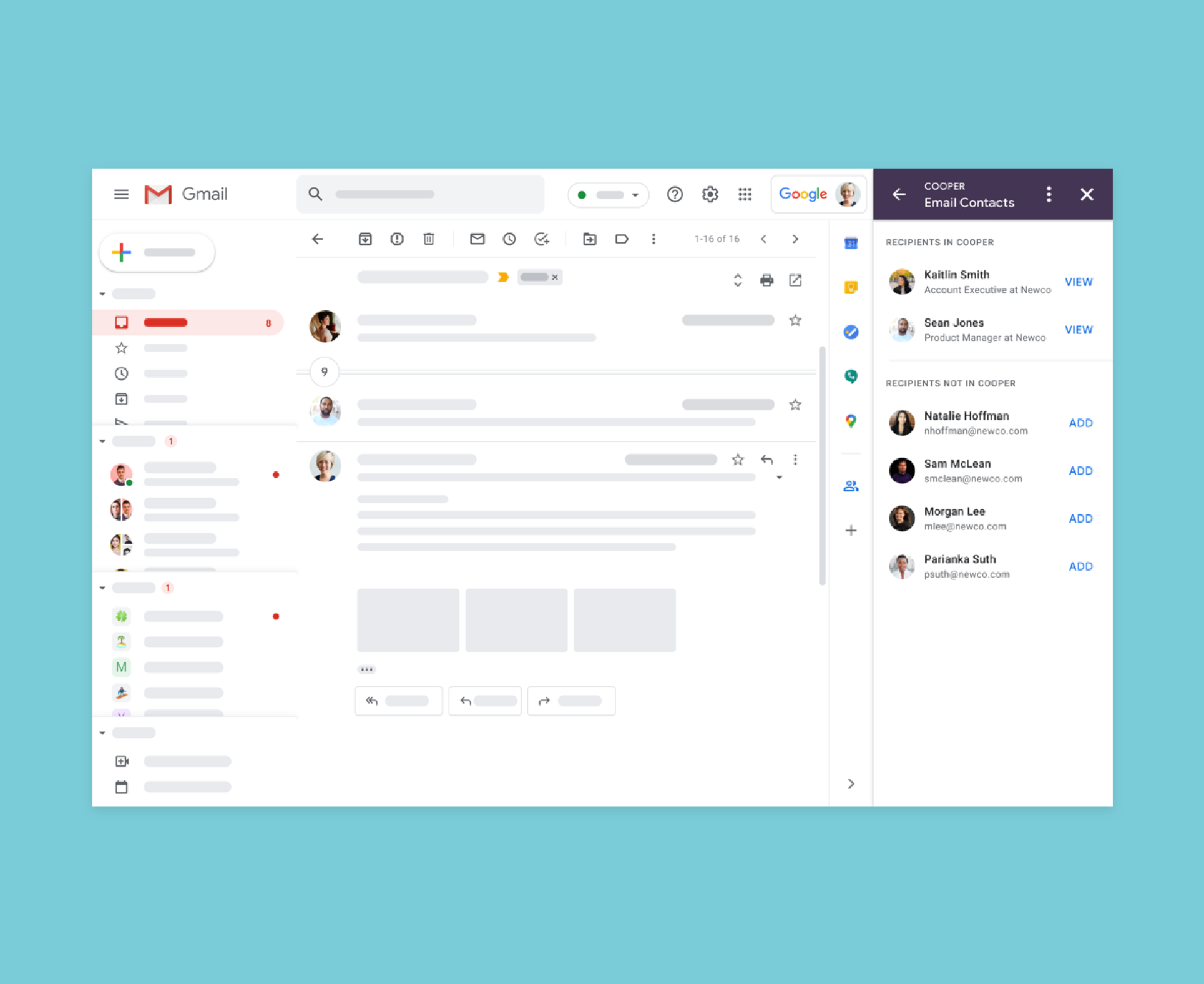
GoVisually:
This platform is dedicated to reviewing and approvals, so I can create a separate folder for each project that I’m working on. This actually helps me organize my files efficiently. I can easily find my files and projects using filters that show what’s been approved and what’s pending.
The only downside is that there is no option to tag/star important projects (It’s not really needed because the files and projects are quite streamlined already but sometimes you do need to star the really critical ones).
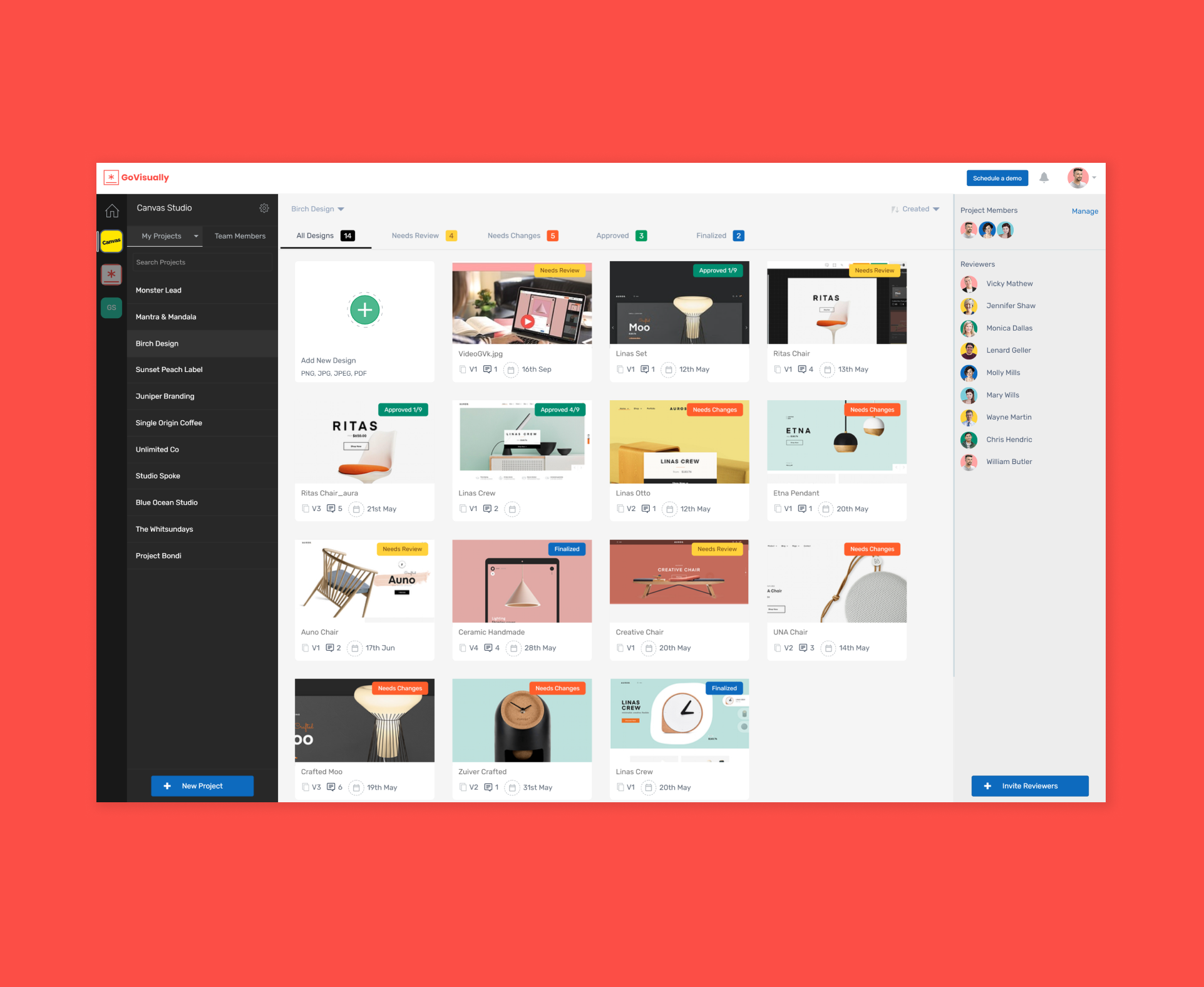
Sharing the design for review
Gmail:
I can create an email and upload the designs as attachments (max 25MB) or upload file to Google Drive and share them via shareable links.
The hard part is that all of the collaborators for the project need to be added to a single thread. And need to make sure they reply to all!
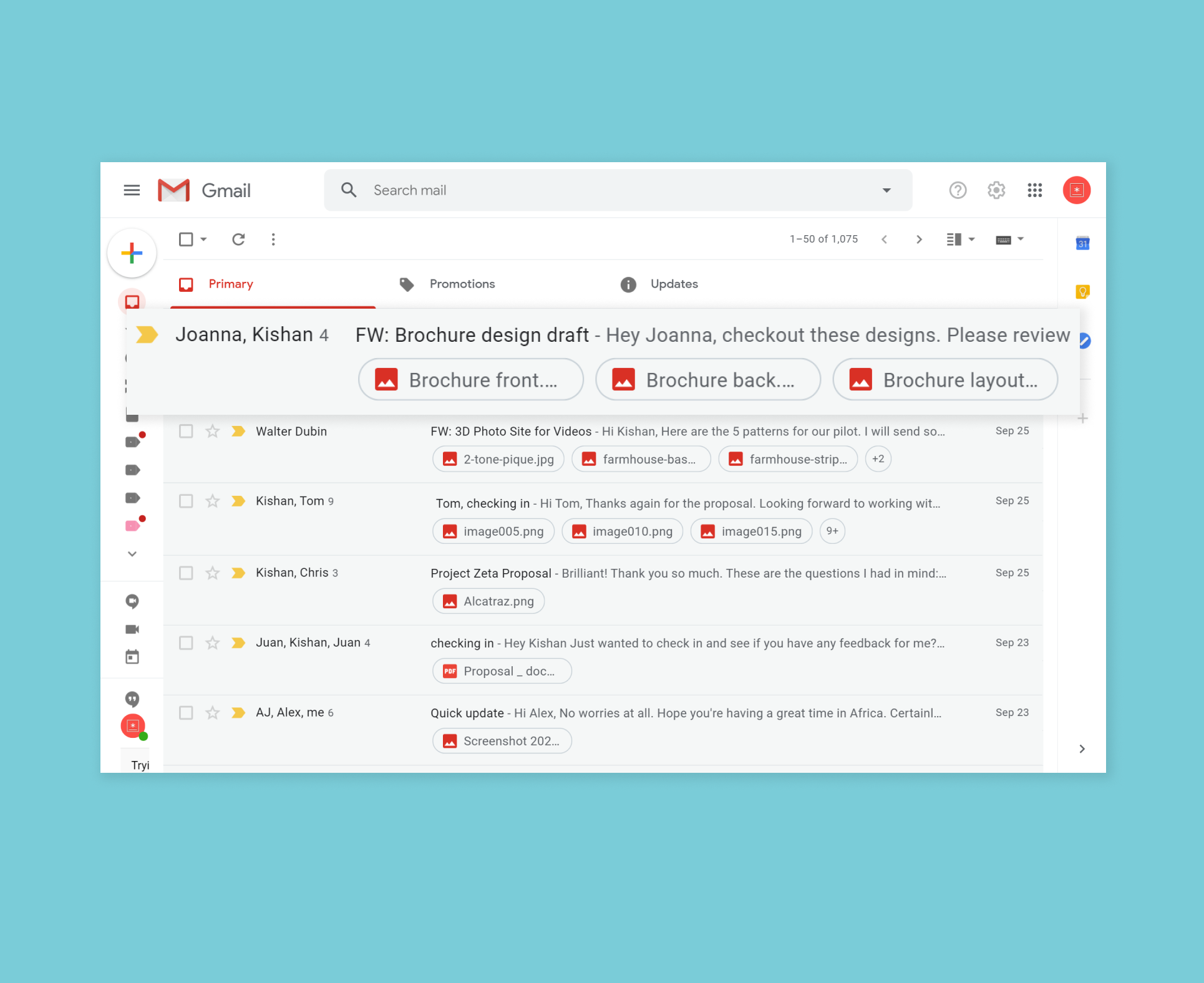
GoVisually:
I can easily upload all designs to one project without worrying about file size. I can then invite desired reviewers to the project in one go too. It’s cool that the system even used my team name and logo in the automated email.
Best part – I can add revision on top of the previous version of the same file, so only the latest version is seen on top. This would help fasten the reviewing process.
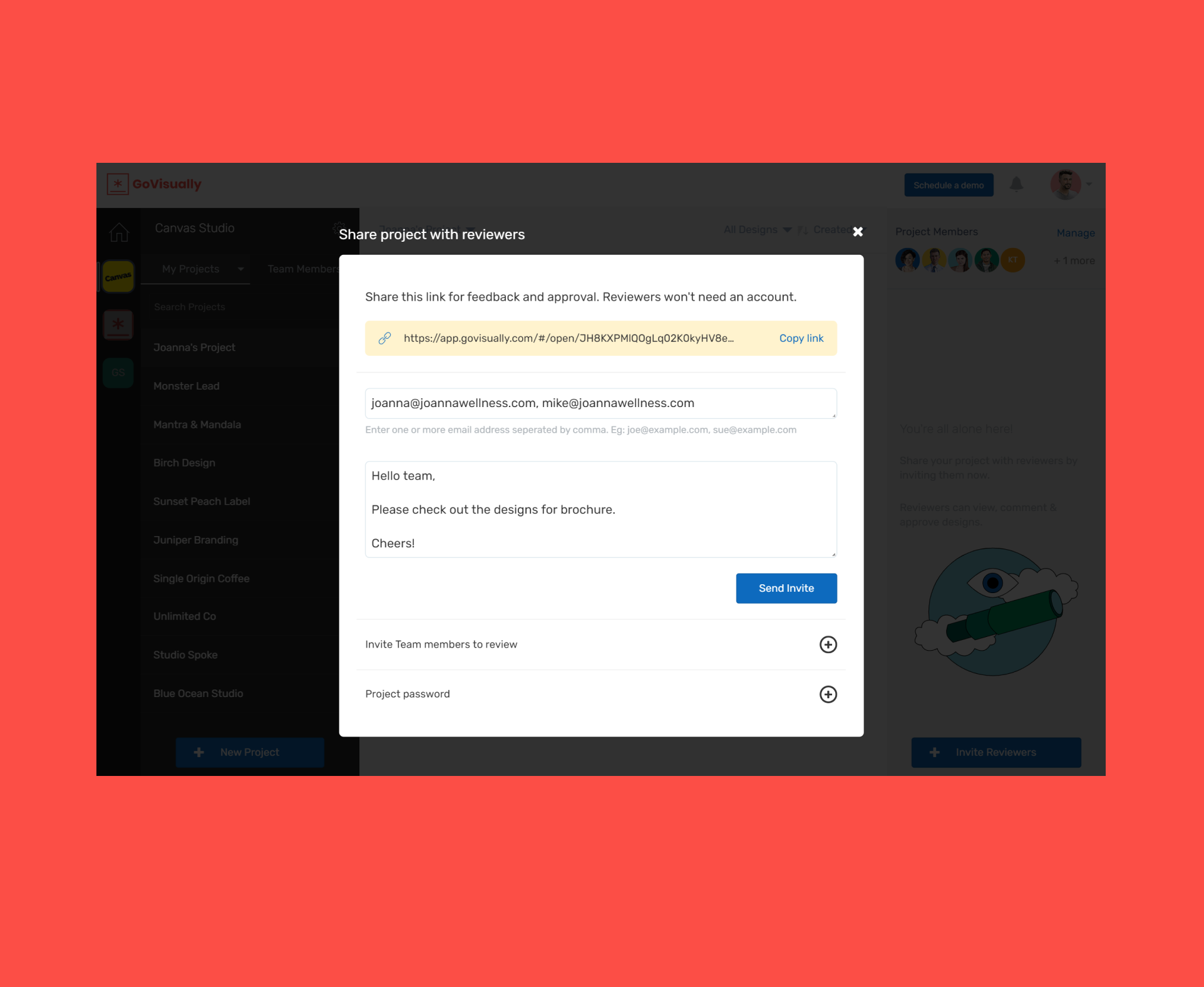
Getting feedback on the design
Gmail:
Honestly, there is no easy way to go about it except for writing detailed emails. I had to write extensive emails on the changes I’d you’d made so far with the hope that my reviewers would be able to keep track of these changes.
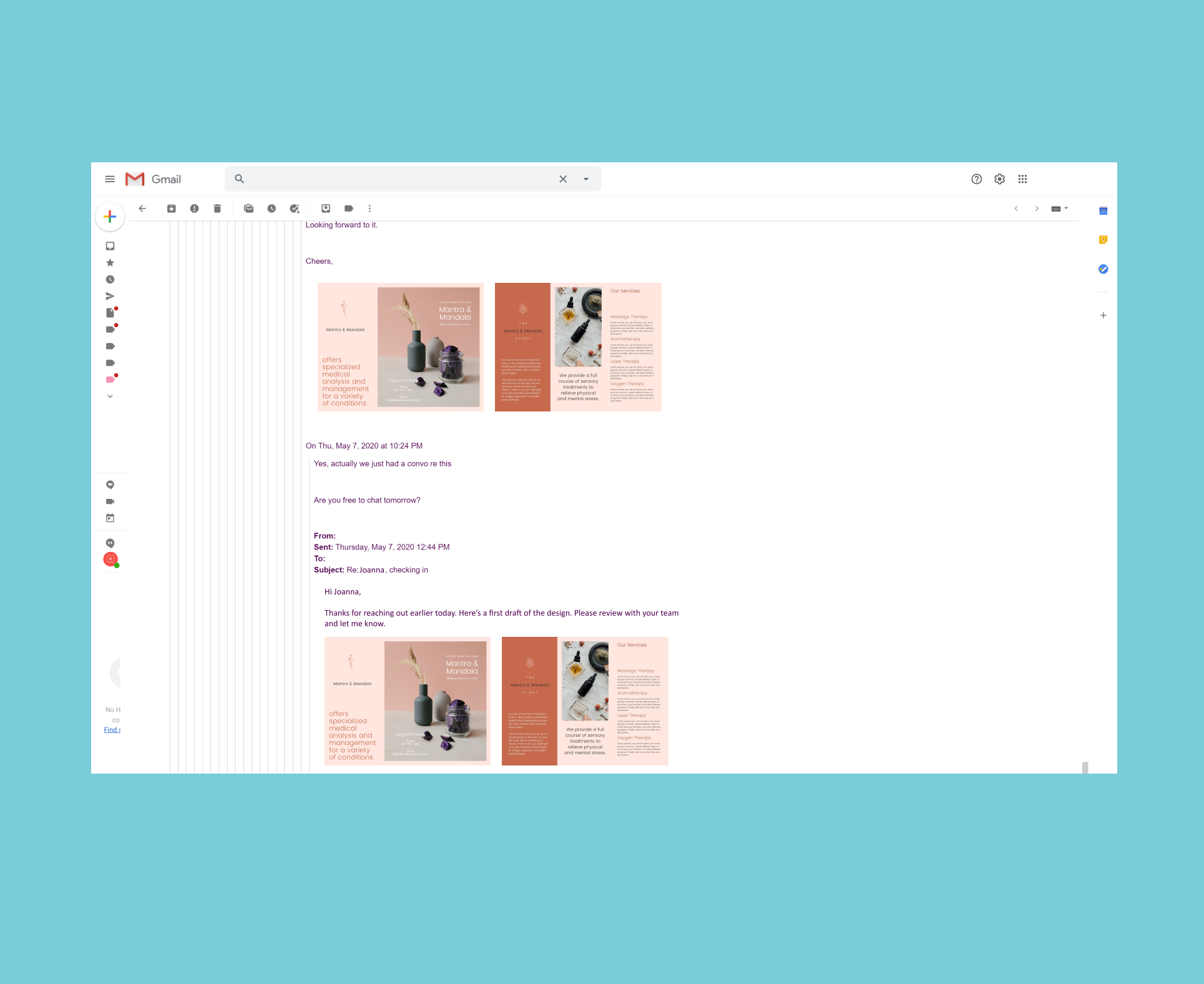
GoVisually:
This is AWESOME! My clients and I can annotate and comment anywhere on the design. Each comment can have its own line of replies and can be marked as resolved when finished.
The comments can even @mention specific reviewers and can have attachments along with it.
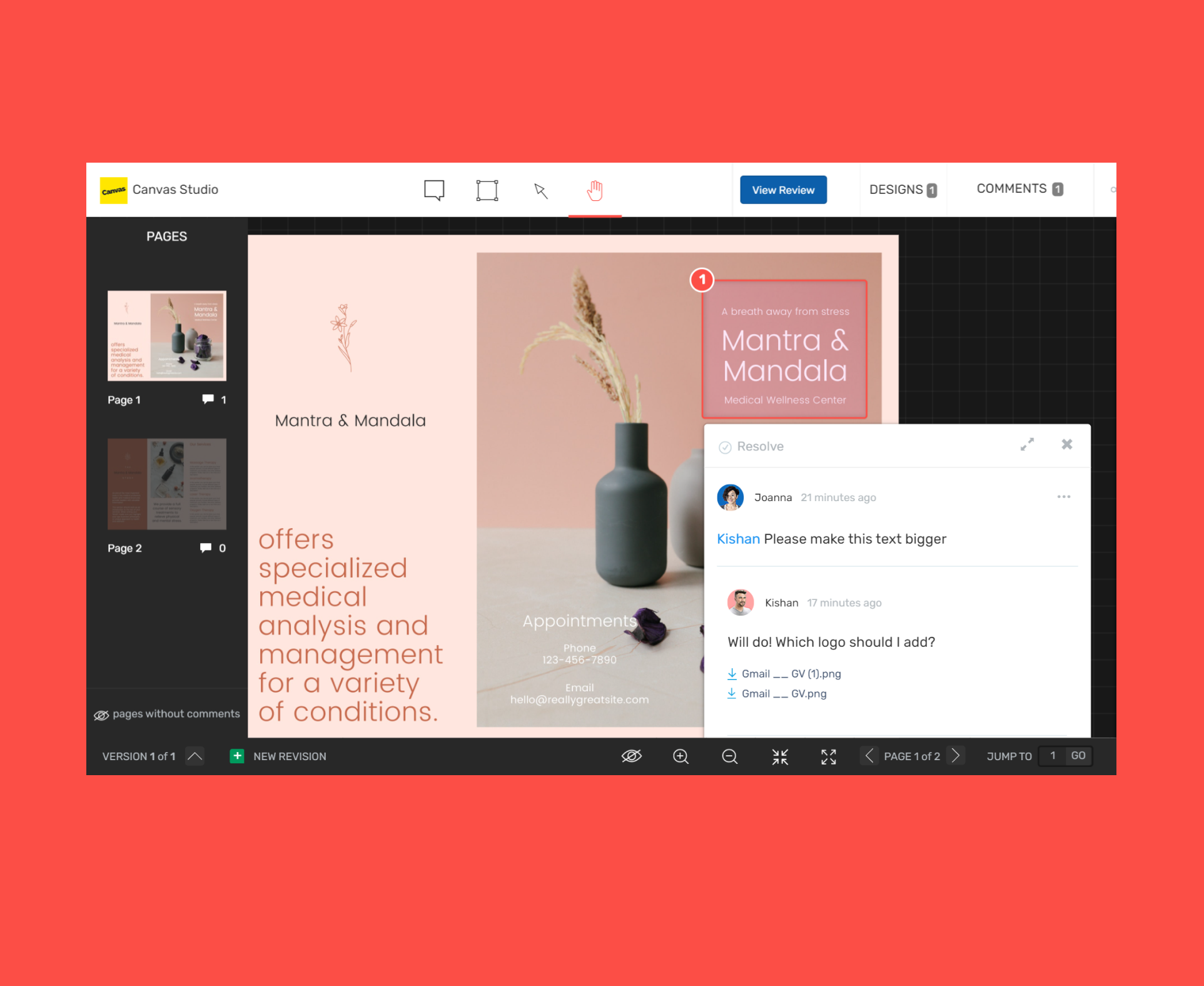
Getting approvals
Gmail:
The approval process is the same as receiving or collaborating on feedback. I’d have to write lengthy emails and so will my client. And as much as mails are useful, often this can become quite a pain for all.
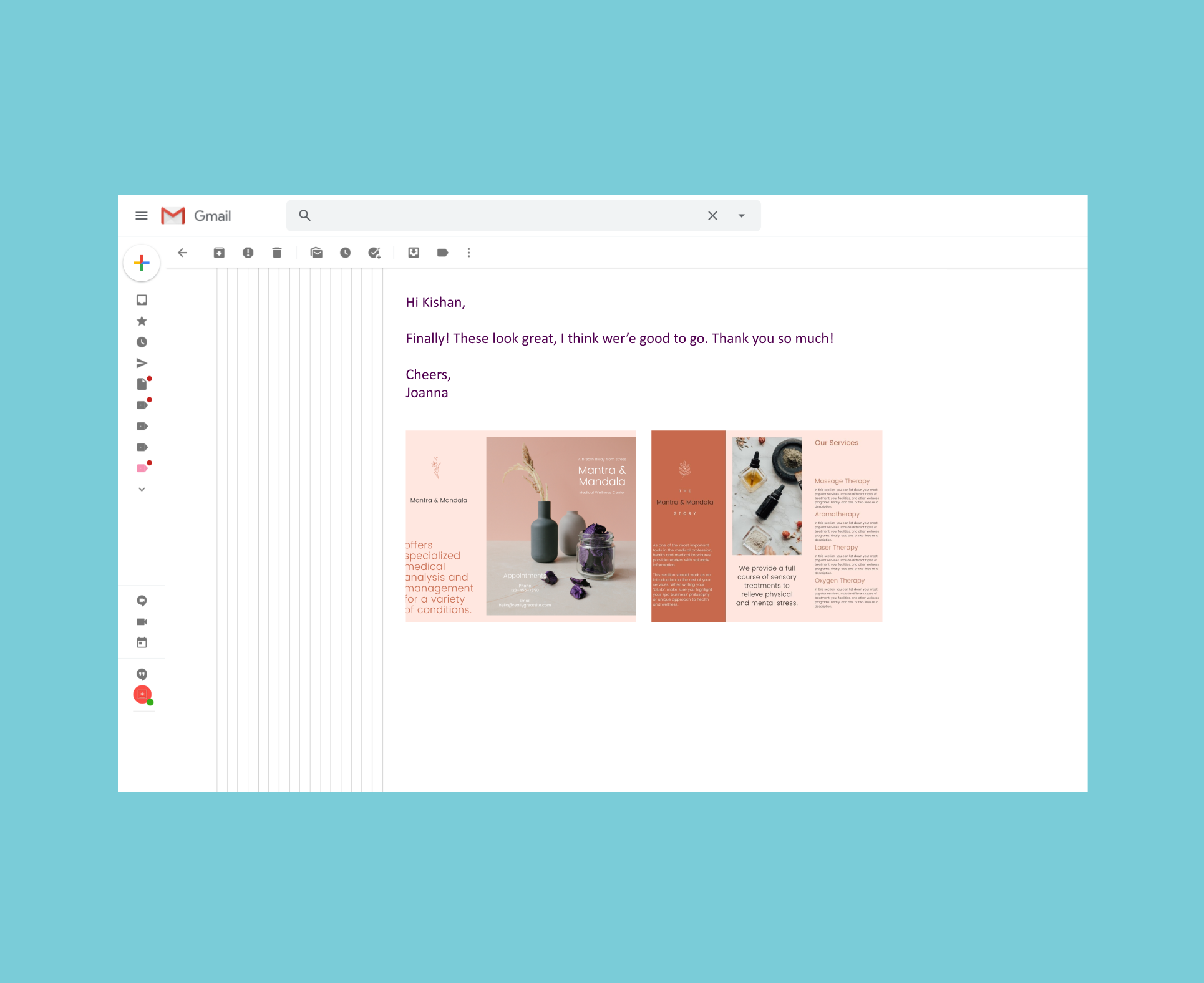
GoVisually:
My clients or collaborators can easily submit their approvals that I can keep track of everything from the dashboard.
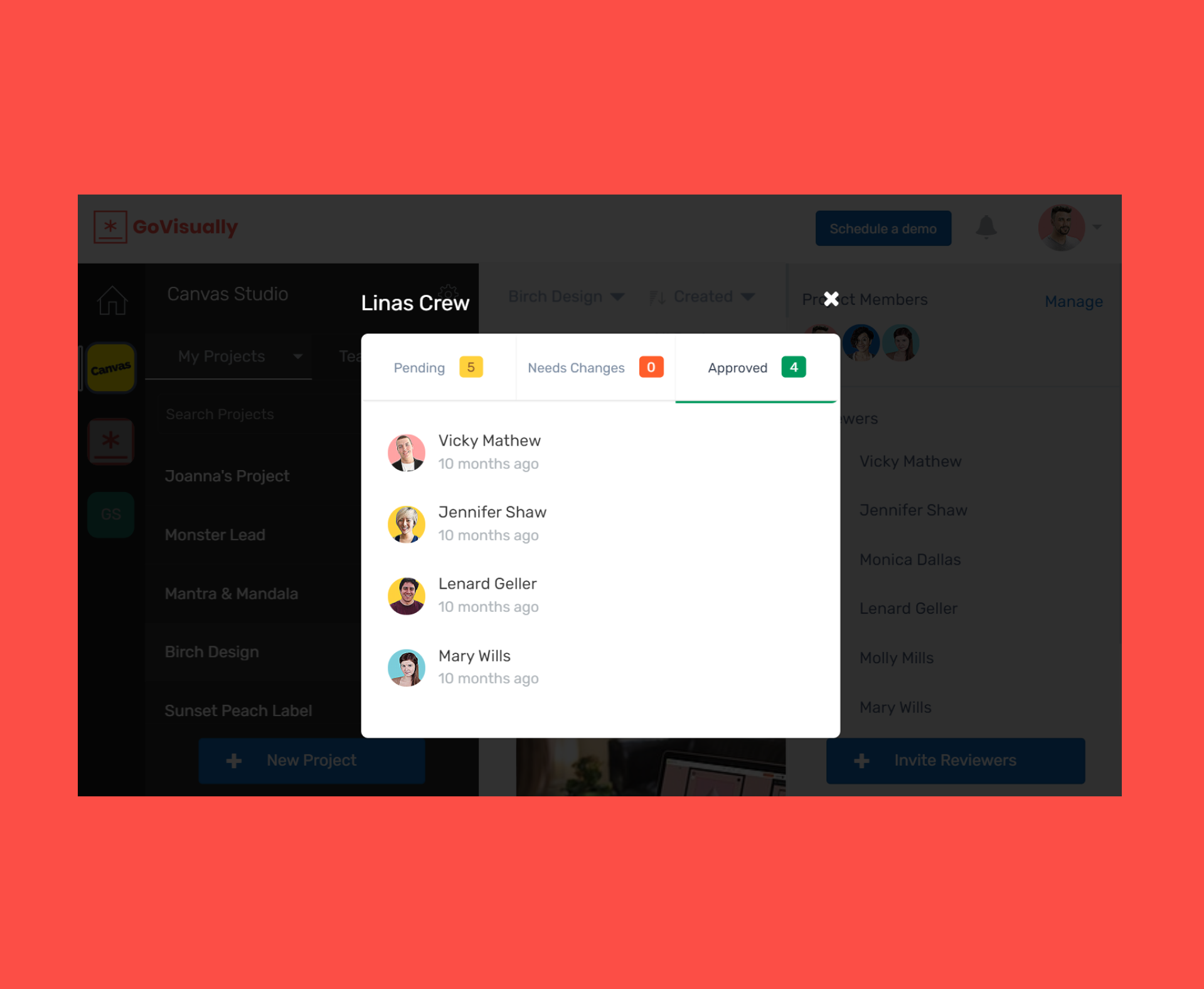
Comparing revisions of the design
Gmail:
This was the hardest part. I had to use a file name based on each revision number. Then, I had to open each design side-by-side and open all emails on a different tab to compare them all together. I’m sure the reviewing team had to go through the same nightmare.
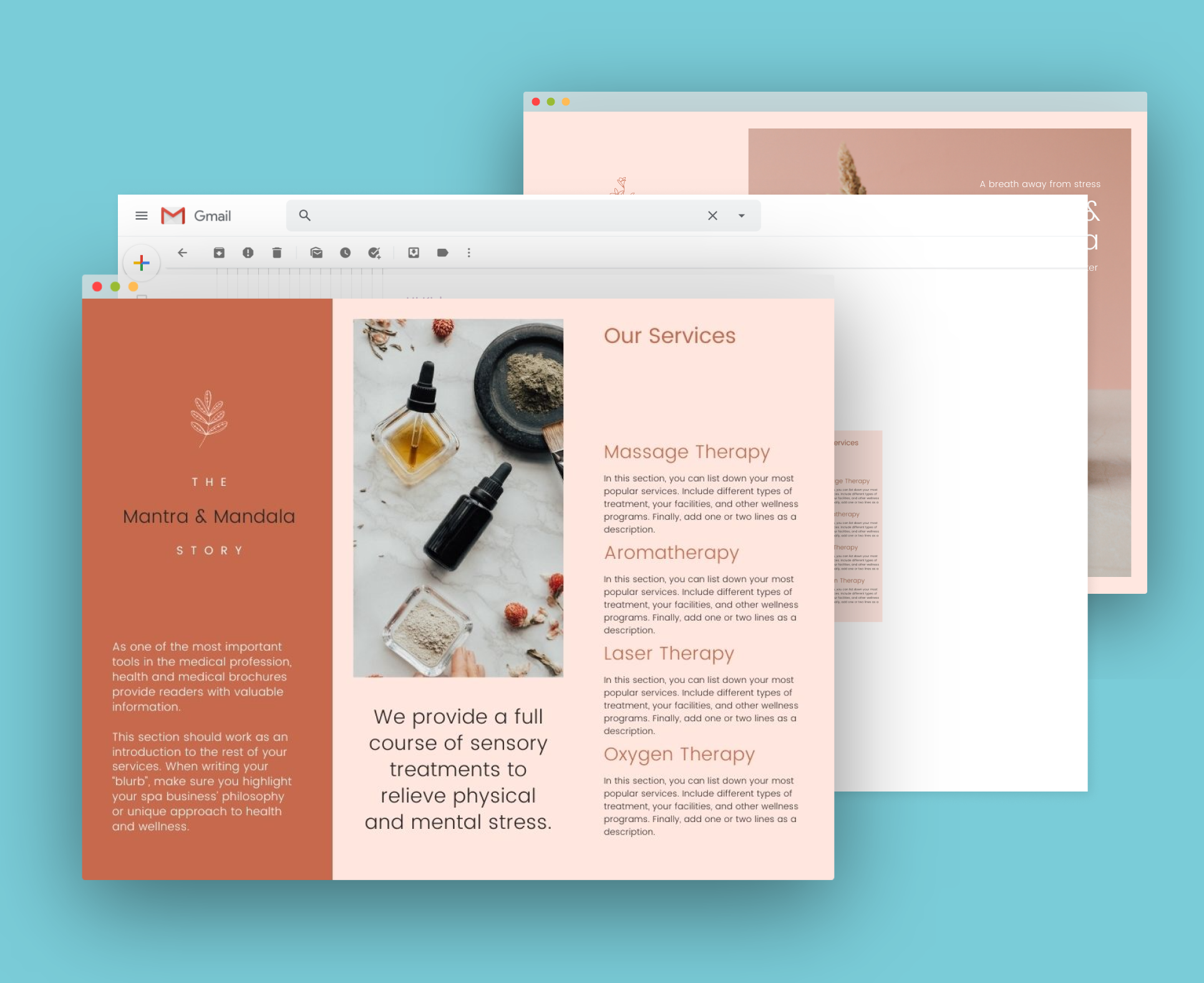
GoVisually:
GoVisually has an easy version control menu where I can switch between different versions of a design and compare them easily while staying in the same tab. Phew!
Rumour has it that a direct side by side comparison feature is in development.

Delivering final design
Gmail:
Write a fancy new email and attach the final file with it, or provide a link to the file uploaded on Google drive. After that, wait till you receive a confirmation from your client or collaborator because really there’s no other way to tell whether they have approved the final design.
GoVisually:
I can simply enable file downloads on GoVisually, allowing collaborators to download the file when it is finalized. Yay!
My Verdict
Both Gmail and GoVisually have great qualities. I believe that for someone who does designs as a leisure time activity, reviewing designs over Gmail is all that’s required.
But if you are a professional like me and have a plethora of designs to deal with, you need a more organized workflow and in that case, GoVisually would be a better tool for you.